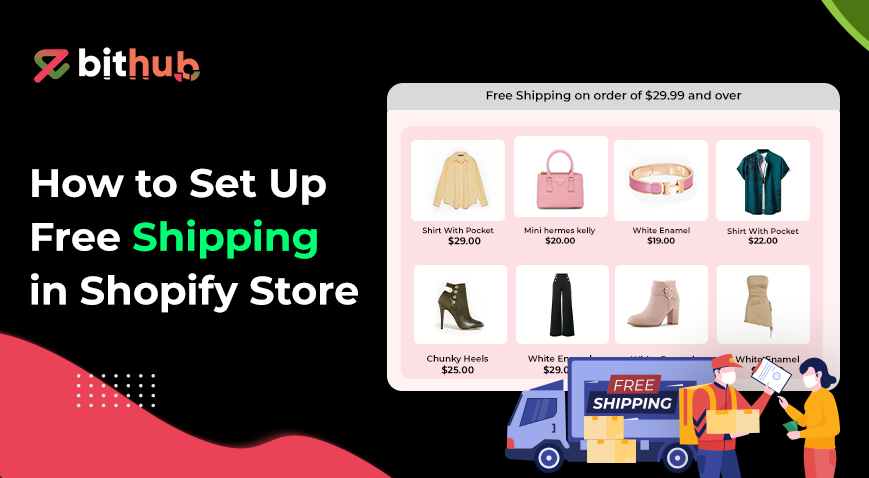Free Shipping in Shopify allows merchants to offer shipping discounts to customers which make them make purchases and increases conversion rates and customer satisfaction. However, several factors should be considered before implanting free shipping such as your profile margin, shipping cost and order value.
Offering free shipping has several benefits, such as reduced cart abandonment, higher sales, and a competitive advantage. To set up free shipping, go to the shipping settings. You apply rate-based shipping conditions such as minimum order value, specific products, shipping zones, and discount codes.
Additionally, it is essential to manage these costs by adjusting product prices or setting minimum purchase requirements. If free shipping is no longer a viable option for your business then you can easily turn it off in the Shopify setting.
What Factors to Consider Before Offer Free Shipping?
Before offering free shipping analyze the following factors before deciding to provide no shipping cost to customers.
- Cost Analysis: Calculate the total shipping cost including shipping rates, packaging, and labor to ensure that offering free shipping does not exceed your budget or impact on your profit.
- Minimum Order Value: Set a minimum purchase value for free shipping to ensure it covers all your cost to order value. This will balance the cost between you and the customer.
- Product Margin: Ensure that your product margins are sufficient to cover the shipping costs. Offering free shipping on low-margin items will affect your revenue.
- Review Competitor: Check how your competitors are structuring their free shipping and how it affects their pricing.
What are the Reasons to Offer Free Shipping to Your Customer?
Offer free shipping to your customers increases their satisfaction and boosts sales. It makes the buying process easier and more attractive for the buyer to complete the purchases. By offering free shipping you can increase conversions, customer loyalty and make the buying experience more appealing. Here are the reasons to offer free shipping:
More conversions: Free shipping increases the chances of completing a purchase. High shipping costs lead to cart abandonment. By removing this barrier customers are more likely to checkout and boost conversion rates.
Competitive advantages: Free shipping in a market where many competitors charges for shipping can differentiate your business, making your products more appealing and leading to higher customer satisfaction and builds a loyal customer base.
Increase brand value and loyalty: Cost savings are highly valued by customers, resulting in user satisfaction and repeat purchases which increases overall brand value and loyalty.
Promotional opportunities: Offer free shipping for a limited time promotion drives sales. This encourages customers to spend more to get free shipping, increasing average order value and creating more sales opportunities.
What are the Steps for Creating Free Shipping in Shopify?
Steps for creating free shipping in Shopify refers to the set of instructions that store owner need to follow in order to set up or implement a free shipping option for customers in their online store. These steps generally involve navigating through the Shopify admin panel, configuring shipping settings, and creating shipping rules that allow customers to qualify for free shipping under certain conditions.
1. Free Shipping in Shopify
Go to Setting: Login Shopify admin dashboard by entering your email and password.

Manage shipping Rates: Click on "Settings" at the bottom left and navigate to the "Shipping and Delivery" section. Click on General All Products.

Select Shipping Zone: Now you can see the different shipping zones. For example, you can choose the United States as a shipping zone. Then click one Add rate.

Set up Shipping fee: Enter name Free shipping and set prices $0.00.
Save: Click on Done to update the changes.
2. Free Shipping for Different Countries in Shopify
Free shipping for different countries refers to the ability to configure shipping rates for countries or regions that receive free shipping while others do not. This feature allows merchants to set different shipping conditions based on the destination of order.
Go to Shipping and Delivery Settings: Access the Shopify admin, go to settings and then select the Shipping and delivery.
Create Shipping Profile: Under the shipping section select create new profile option.

Add Shipping Zone: Select the country where you want to ship your product.
Add Rate: Give the rate name free shipping and set price to $0.00, then click on done.
Save: Click on save option to apply changes.
3. Free Shipping for Specific Product in Shopify
Free shipping for specific products allows you to offer zero shipping options for specific items, while maintaining standard shipping rates for others.
Login to Shopify: In Shopify admin dashboard, navigate settings and select Shipping and delivery.
Add Product: Click on New profile in shipping section. Name the profile, then under Products click Add products and select the specific product.

Shipping Rate: In the Shipping zone section, select countries. Then click on Add rate, then set the price to $0 for free shipping.

Save the Profile: Click Save to apply changes for specific products.
4. Free Shipping For Orders Value in Shopify
Free shipping for order value is the minimum amount, where customers are eligible for no cost shipping.
Log in to Shopify: Access your Shopify admin by logging in with your credentials. On the left side bottom select Settings and navigate Shipping and delivery.
Select Add Rate: Click on general shipping option, choose the shipping zone and enter name for customized rate and select the specific price value $0.00.
Select Conditions: Click on Add conditional setting and select based on order price. Enter the minimum number of products.

Save: Click on Done to apply changes.
5. Free Shipping Discount Code in Shopify
Free shipping discount code is code that allows users to get a discount when entered during checkout, removes the shipping fee from the total order cost. There are two types of free shipping discounts implemented in Shopify.
Discount Code
Login to Shopify admin: Access the Shopify store, then navigate to discount on the left sidebar and click on create discount. Select discount type as a free shipping.
Generate discount code: Click on Generate random discount code to create code. Select countries to apply it either in all countries or in specific ones.

Customer usage: Select specific product or collection and choose the products or collection which is eligible for free shipping.
Save: Click on Save to apply a discount code and share links with customers.
Automatic Discount
Access Shopify admin: In Shopify admin dashboard, navigate to the discount then select create discount option and under free shipping option click on automated code.

Title name: Give the title name and select the country to apply it for all or the specific ones. Set the minimum purchase amount and minimum quantity of products.
Set active dates: Set the activation and expiration dates for discount code to ensure it applies correctly.
Save: Click on Save to update the changes.
How to Cover Free Shipping Costs on Shopify?
Offering free shipping means to pay for transporting and delivering products without charging an additional fee for this service from customers. It enhances the customer satisfaction, user experience, increases sales, and attracts new customers. However, it requires careful planning to manage the expenses effectively.
- Increase product price. Adjust the product prices to cover shipping cost to ensure that the shipping cost is covered without affecting the order process or requires any additional configurations.
- Set a minimum order amount. Set a minimum order value for free shipping to encourage customers to make more purchases to qualify for free shipping. This helps to cover shipping costs through increased order values while providing an incentive for larger purchases.
- Shipping app. Install a shipping app from Shopify App Store that automates the free shipping setup while ensuring the shipping costs are covered through pricing adjustments.
- Shipping discounts. Applying shipping discounts through promotions can attract customers and encourage them to place larger orders. This helps to manage shipping costs by setting specific conditions under which free shipping is offered to cover the shipping cost.
Can I Free Shipping based on Order Weight?
Yes, you can offer free shipping based on order weight. As the weight increases, shipping costs rise. To minimize shipping costs, set a maximum weight limit for your free shipping offer.
For this go to your Shopify admin and navigate to Settings, then click on Shipping and delivery. Click on General under the “General shipping rates.” Choose the shipping zone you want to add free shipping to, click on Add rates, and name the rate, such as Free Shipping.
Then set the price to $0. In the Conditions section, choose the Based on order weight option and give a specific minimum and maximum weight range. Then click on Done, and finally click Save to apply the changes.
How to Turn off Free Shipping on Shopify? [h2]
Free shipping drives instant sales, but offering it for an extended period may be unsuitable for your business and can lead to losses. After generating sales, you should turn off free shipping on Shopify to ensure your business remains profitable.
For canceling free shipping, go to the Shopify admin panel and select Settings. Click on Shipping and delivery, then select General under the "General shipping rates" section. In the Shipping zone section, click on the three-dot icon beside the free shipping option. Two options will appear; Edit and Delete. Choose Edit to adjust the details or conditions of the free shipping option, or select Delete to remove it. Click Save to apply the changes.