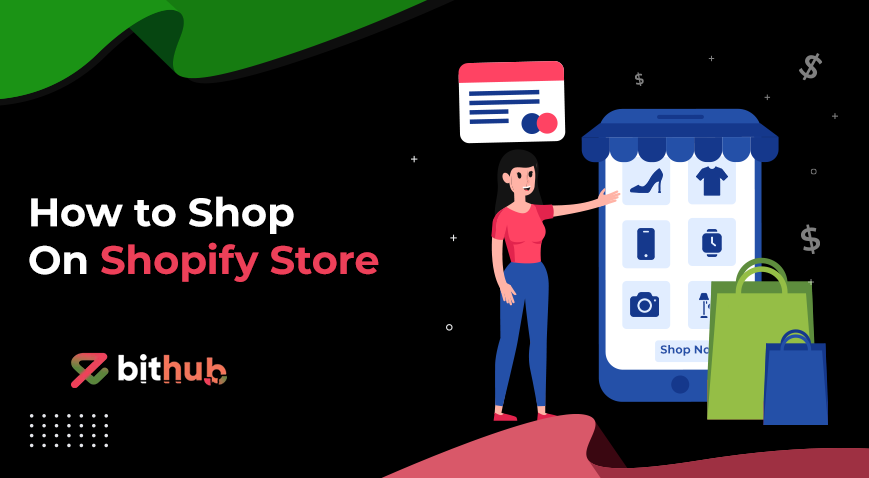Shopping on Shopify stores is getting more and more popular due to its simple interface and variety of products. As an ecommerce platform Shopify supports millions of online stores globally. Shoppers don't interact with Shopify itself but with individual stores that use Shopify to manage their online stores.
These stores have easy navigation, secure payment, and multiple shipping methods to suit your needs. Shopify stores allow you to quickly find and purchase what you want with ease and without any interruption.
Shop on Shopify by selecting products, adding them to the cart, and completing the checkout. Whether you're new to online shopping or new in e-commerce, this will cover everything you need to know about making purchases on a Shopify store.
There are nine steps to Shop on Shopify.
- Find Shopify Store
- Check URL Structure
- Social Media Platform
- Explore the Store
- Select Product
- Add to Cart
- Proceed to Checkout
- Complete Your Purchase
- Post-Purchase
1. Find Shopify Store
To shop on Shopify, start by locating the store you want to explore. With millions of online stores locating a specific one requires knowing either its exact name, URL, or domain.
Search Engine: Enter the store's name or relevant keywords related to the product you want into the search bar of Google and other search engines to find relevant results. For more accurate results, add terms like "Shopify" or "powered by Shopify”.
2. Check URL Structure
Shopify stores generally follow the URL structure “https://storename.myshopify.com”. The [storename] is the unique name selected by the store owner and key elements include product pages, which follow the structure storename.myshopify.com/products/product-handle. These URL formats are the default setup for Shopify stores.
If a store has a custom domain and the URL does not include myshopify.com, but you can still identify it as a Shopify store by looking for specific elements in the HTML source code. Look for Shopify class names like Shopify_product, Shopify- section and many other classes used in Shopify themes and templates.
3. Social Media Platform
Search the hashtags related products to discover posts and accounts associated with the store. Look at the account bio for store links or additional information about their offerings like product releases and discounts.
4. Explore the Store
Navigate to the homepage, which highlights the best-selling products, new arrivals, and discounts. Explore the product categories and collection or use Search Bar located usually at the top of the homepage to search products by entering the keywords related to products you want.

5. Select Product
On the collection page, filter and sort products as you need. Once you find a product or you’re interested, click on its image or title to go to the product page. Here you will see additional information such as product descriptions, image, other variants, specifications, pricing, and customer reviews. If the product has options such as size or color, choose your preferred option.

6. Add to Cart
Before adding the product to cart, it is important to carefully read the specification. Double-check details such as size, color, material, and any other relevant attributes for your chosen product and click on the "Add to Cart" button, which is typically located below the product info. You can continue the shopping or go to the cart to review your items.

7. Proceed to Checkout
After reviewing the cart, complete the purchase by clicking on the “Proceed to Checkout” button. You will be redirected to the checkout page, providing details like email address and shipping address. Then choose a payment method between credit card, PayPal, or other options depending on store setup.

Enter a discount code in the specific field to apply any available discounts. At last review the order summary to confirm item details and costs before completing the purchase.
8. Complete Your Purchase
Review the order summary to confirm items, quantities, and total costs before placing your order. Click the “Place Now” button to finalize the transaction and the order confirmation page will appear, summarizing your order details. Now you will receive an order confirmation email containing your order number, items bought, and estimated delivery information.
Post-Purchase
Use your order number to track your order in store. If you have questions or need help, contact customer support via live chat, email or phone. To return or exchange products, see the store’s return policy and follow the instructions.
Can I Shop Shopify Without Creating An Account?
Yes, you can shop Shopify without creating an account. You can checkout as a guest. During checkout you will need to provide email, shipping and payment details. But creating an account gives you features like tracking orders, save shipping information, order history and saved payment methods.